Copying Beedle Plans to a New Team
Adding and organizing content in Beedle Planning is a great way to package all lesson materials, assignments, and objectives in Microsoft Teams. Now that you have all your plans created in a team, you are probably going to use some or all your plans the following year. Beedle makes it easy to copy plans from one team to another, saving you a lot of time!
Reusing files and Teams Assignments in Beedle Planning for next year’s teams
Preparing a team with Beedle Planning is easy at the start of the school year. All archived class teams from previous school years are accessible and teachers can copy any class content from one team to another, quickly and efficiently.
- Add Beedle Planning to your new team
- Navigate to a previous team where you organized class content with Beedle Planning
- Locate the plan you want to copy. Click on the three-dot menu to the right of the plan and select Copy plans to a team…
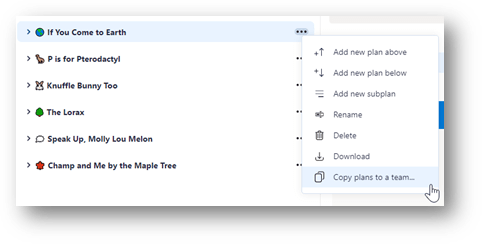
- Select the team and channel you are copying the plans to and click Next
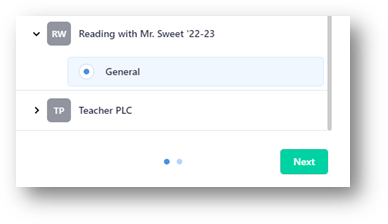
- Choose the plan contents to copy to your new team.
- Plans with resources – All files that are contained in the plan will copy to the new team
- Objectives – Linked objectives to each plan will remain linked to copied plans
- Assignments – Linked assignments to each plan will remain linked but not assigned. You will find the copied assignments listed under Drafts in the Assignments section of your new team.
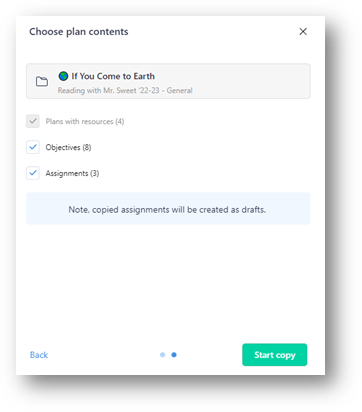
- Select Start copy button and all plans will copy to your new team, ready to be used for the new school year.







